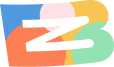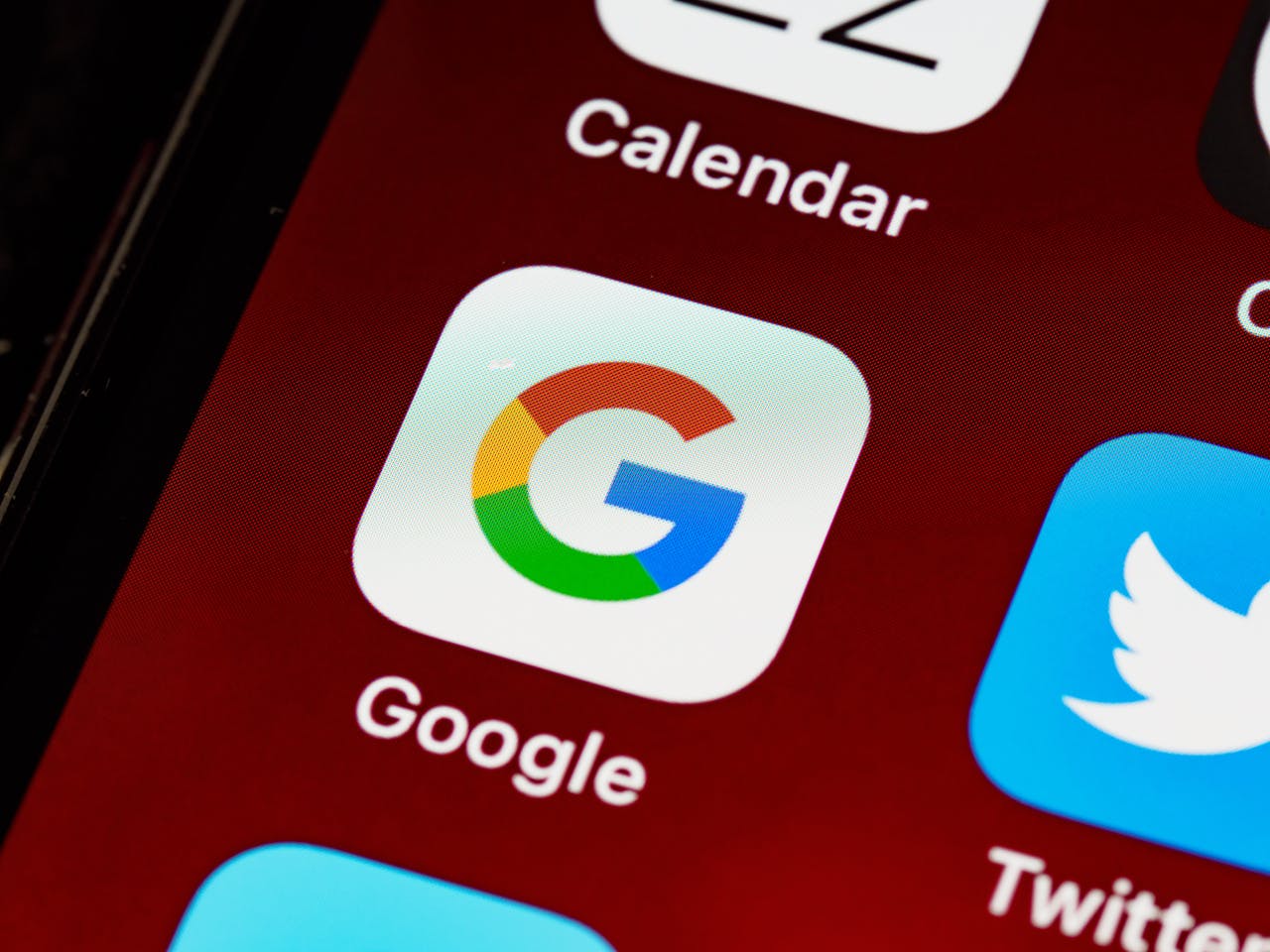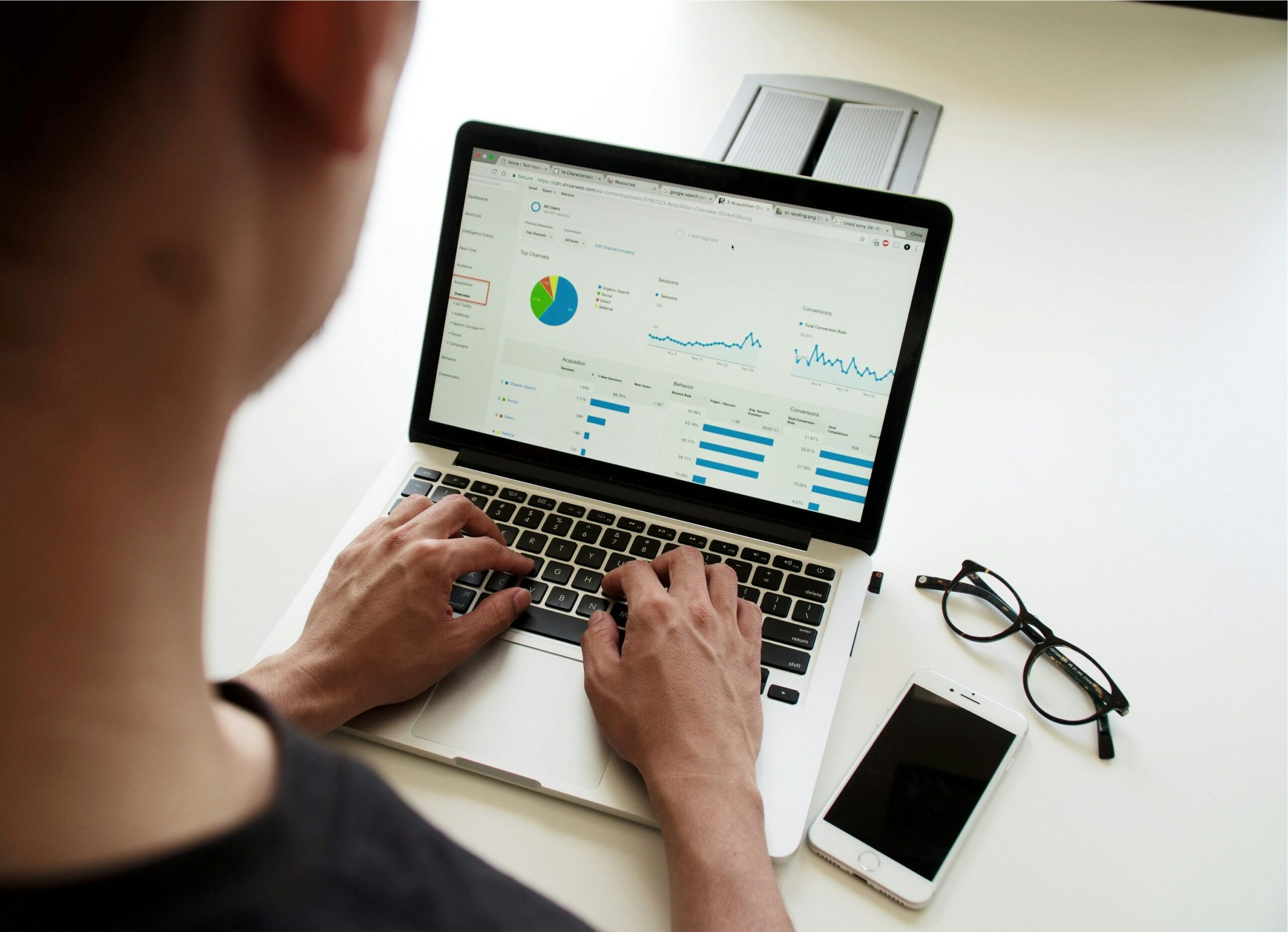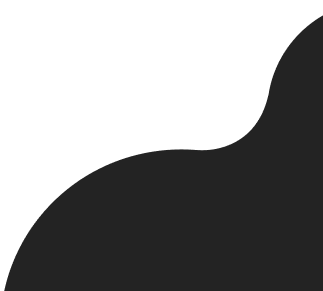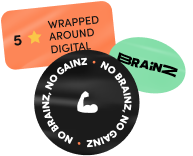Google announced Consent Mode v2’s necessity by March 6, 2024, affecting websites in Europe and the UK. It introduces mandatory changes to maintain data integrity for tools like Google Ads and Analytics. Consent Mode v2, aimed at respecting user cookie preferences while allowing data insights, must be adopted to avoid negative impacts on ad effectiveness. It updates to align with European privacy laws, requiring technical adjustments and policy updates for compliance, ensuring uninterrupted data collection for targeted advertising and performance analytics.
Here’s a detailed step-by-step guide for implementing Google Consent Mode version 2 (GCM v2):
- Update Cookie Banner and Privacy Policy:
- Revise the language on your cookie consent banner and privacy policy to align with Google’s updated compliance requirements.
- Implement GCM via Google Tag Manager:
- Add the GCM script to your website using Google Tag Manager (GTM). This script will manage consent settings based on user interactions with your cookie banner.
- Configure GCM Settings in GTM:
- Set up the following new variables in GTM:
ad_user_dataandad_personalization. These should capture consent for personal data usage and ad personalization respectively.
- Set up the following new variables in GTM:
- Basic vs. Advanced Consent Mode:
- Decide between Basic and Advanced Consent Mode. Basic mode collects minimal data without consent, whereas Advanced mode uses anonymous signals to model data even when consent is denied.
- Test and Validate:
- Before the full rollout, test the configuration in a controlled environment to ensure that data is being collected and processed correctly as per the consent given.
- Go Live:
- Once testing is complete and you are satisfied with the setup, deploy the changes to your live site.
- Monitor and Optimize:
- Continuously monitor the performance and compliance of your consent setup. Adjust as necessary to address any issues or to improve data collection efficiency.
- Stay Informed:
- Keep up-to-date with any changes in legislation or Google’s policies that might affect GCM to ensure ongoing compliance.
By following these steps, you can ensure that your website is compliant with the latest privacy regulations while minimizing the impact on data collection capabilities.
Implemation example:
<script>
// Define dataLayer and the gtag function.
window.dataLayer = window.dataLayer || [];
function gtag(){dataLayer.push(arguments);}
// Set default consent to 'denied' as a placeholder
// Determine actual values based on your own requirements
gtag('consent', 'default', {
'ad_storage': 'denied',
'ad_user_data': 'denied',
'ad_personalization': 'denied',
'analytics_storage': 'denied'
});
</script>
<!-- Google tag (gtag.js) -->
<script async src="https://www.googletagmanager.com/gtag/js?id=TAG_ID">
</script>
<script>
window.dataLayer = window.dataLayer || [];
function gtag(){dataLayer.push(arguments);}
gtag('js', new Date());
gtag('config', 'TAG_ID');
</script>
<!-- Create one update function for each consent parameter -->
<script>
function consentGrantedAdStorage() {
gtag('consent', 'update', {
'ad_storage': 'granted'
});
}
</script>
<!-- Invoke your consent functions when a user interacts with your banner -->
<body>
...
<button onclick="consentGrantedAdStorage">Yes</button>
...
</body>For more details, you can visit the original source from Google regarding Google Consent Mode v2 here.